PROMAN - Factory Inventory Management
What is
PROMAN manages the storage and processing activities for detail Inventory in ITAS. It complements the ITAS trading activities carried out in TRADE and CHARTERS.
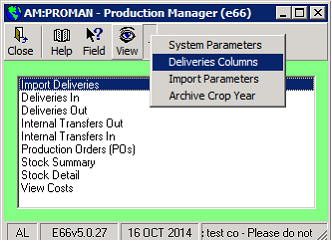
Deliveries
· Import Deliveries: Deliveries In, Out and Transfers may be imported from a file. The process creates incomplete deliveries which are then completed in the appropriate section below. Multiple file types and layouts may be imported as ‘Import Styles’. The Import styles are set up in View…Import Parameters
· Deliveries In – Manages deliveries into a terminal, usually from a purchase contract
· Deliveries Out – Manages deliveries out of a terminal to a sales contract
· Internal Transfers Out – Manages the opening of the process when transferring stock from one terminal to another
· Internal Transfers In – Manages the closure of the process when transferring stock from one terminal to another
· Back to Back Deliveries – Manages deliveries directly from the supplier (grower) to customer (mill). I.e a purchase contract to a sale contract where the operating company does not store or take ownership. N.B Only available to companies flagged as operating back to back deliveries (ctrl33_back2back)
· View Deliveries – Free enquiry to view any deliveries with user selected columns
Production
· Production Orders (POs) – Manages transformation of products(s) in stock to other products
Stock
· Stock Summary – Summary stock position on user selected criteria such as terminal, commodity, dept
· Stock Detail - Free enquiry to view stock lines with user selected columns. Has the ability to view current stock or history. This display also allows stock adjustments such as write off and regrade
· View Costs – Shows costs such as transport on internal transfers, Production costs and regrade costs which are generated within PROMAN i.e. not linked to a contract and will be invoiced in PINVGL
Contents
Overview
Deliveries
Deliveries into PROMAN
Deliveries out of PROMAN
Deliveries out of PROMAN to a customer
Inventory value automated adjustment
Internal transfers In
Available Columns on Deliveries
Setup for a delivery file import
Import a delivery file
Action Prompts
Processes available via right-click menu
Stock Management
Stock Summary
Stock Detail
Process TYpes
Production Orders
Enter a new PO
PO Completion
View Costs
System Parameters
Privileges
Database definition
Tables
Key fields
Overview
PROMAN manages the storage and processing activities in ITAS. It complements the ITAS trading activities carried out in TRADE and CHARTERS. The basic functionality is:
1/ Intake from purchase contract into a terminal
2/ Transfers of goods between terminals
3/ Managing the stock in the terminal
4/ Transformation of materials e.g. cleaning, packaging, manufacture
5/ Delivery of goods to customer
6/ Reporting is available in PROREP
Deliveries
Deliveries into PROMAN may be created by:
1/ Manual entry’. PROMAN front screen\Deliveries In. Action: Create new deliveries manually.
2/ Generating deliveries from call offs issued in TRADE. PROMAN front screen\Deliveries In. Action: Create new deliveries from call offs. Click Filter or OK.
3/ Deliveries imported from a bulk handler company (BHC) i.e. companies who operate the terminal. Different BHCs have different file formats. The formats are created in View…Import parameters from the PROMAN front screen. See View button options for details. Select ‘Import Deliveries’ from the PROMAN front screen
On manual entry; the delivery details are typed directly into the grid. Mandatory items are terminal, supplier of goods and commodity code
On Create new deliveries from call offs; enter the arrival date and/or the departure date to create the delivery. Other details may also be entered
Before the deliveries are completed any detail may be edited in the ‘Deliveries In’ screen with selected action of ‘View Incomplete deliveries(all)’ or ’ View Incomplete deliveries (interfaced)’. This option is also used to complete the deliveries. Once the incomplete deliveries are displayed on the grid (in non edit mode) they may be completed either individually by right click…’Delivery Complete’ or en masse by right click…’Delivery complete (Pick)’ then clicking to select/unselect the lines to complete. The selected lines are displayed blue so it’s clear which lines are selected then click Save to complete the deliveries.
A delivery may not be completed with:
1/ A zero arrival net quantity
2/ A blank arrival date
3/ A blank TT date when the linked contract has a blank TT date
4/ A Blank Own No. if Own No is selected as a column.
When a delivery into a terminal is completed:
1/ The delivery is marked as status complete so may not be edited, but may be reversed.
2/ The Stock record and its transaction support is created.
The Stock quantity will be the net arrival quantity. If the contract terms are flagged as apply shrink at delivery (e.g. NTP) and appropriate rates are set up in PHYSRATES then the stock quantity will be the shrunk quantity.
3/ The linked contract is updated in several ways:
i) It’s allocated to TERMSTK so is no longer part of the position or P&L but is just there for invoicing, pricing and for history.
ii) Costs and quality results entered on the delivery are updated back onto the contract.
iii) Receival fees and Levies are created as costs if the contract terms are flagged to apply them at delivery (e.g. NTP) and appropriate rates are set up in PHYSRATES
iv) The multigrade premium is created as a cost if the contracted vs delivered commodity code is set up in PHYSRATES with a premium/discount
v) Other delivery information such as Delivery date, variety, handler/lot ref, period are also updated back onto the contract.
vi) Multi weight records are created for costs flagged as multi weight.
The stock record created can have one of 4 stock types:
i) 3 = 3rd Party. Delivery selected as 3rd party; no purchase contract assigned.
ii) H = on hold. Not 3rd party but no purchase contract has been assigned yet. The contract will be assigned from stock to change the stock type from on hold.
iii) U = Uninvoiced contract assigned
iv) I = Invoiced contract assigned
The stock record value is stored in both the functional and local currency. The ROEs are as at the contract TT date. The stock value also includes contract commission, costs ticked as ‘In stk value’,
calculated receival fee (from PHYSRATES), Freight differential (from PHYSRATES) and quality adjustments.
The intake values are also stored on the purchase contract; so when goods or costs invoices go through on the contract the stock value is adjusted by the posting process.
Deliveries to a customer
This works in the same way as deliveries in with the following exceptions:
1/ On manual entry; Mandatory items are terminal, customer and commodity code
2/ The delivery must be assigned to stock in the terminal. This may be done line by line by Ctrl+F in the stock allocation column or doing right click…Auto stock allocate to allocate stock to all lines in the grid.
3/ The delivery must have a sale contract no. I.e. allocating the sale to the stock via the delivery.
4/ The delivery may not be completed with a blank departure net quantity, departure date, sales contract no or stock allocation
Automated Inventory value adjustment
There are many conditions where the intake value into Inventory is not finalised until completion of pricing, costs and weight adjustments. The initial intake value is only based on the existing intake data . Subsequent pricing etc needs to affect the Inventory value, this is achieved by a daily batch process, operated overnight (Hivedome will need to configure the dep.bat accordingly) i.e. c:\Itas\Exec\d\pptx am Proman_Update. The overnight results of any updates of Inventory for the entity specified e.g. am are recorded in /itas/log/am_proman_update.log . This log can be viewed from the AdminConsole procedure by right-click view logs on the specific System/entity.
What affects the Inventory value is :-
a) FX rate conversions are applied using the intake date i.e. phys01_deliverydate
b) F&O/TCCM prices are updated regularly and therefore affect the current unpriced element
c) Costs that are marked in PHYSCODES/Cost type with their 'In Stk value' ticked and the TRADE/cost is ticked as 'Incl P&L'
When a delivery out of a terminal is completed:
1/ The delivery is marked as status complete so may not be edited, but may be reversed.
2/ The Stock record is updated as delivered out with the stock allocated to the SALE contract. The delivered out value will either be the intake value or the moving average price for the terminal, warehouse, shed id, commodity, crop year, department depending on the system parameter.
3/ The linked sale updated as allocated to TERMSTK and the delivery details as well as Costs and quality results entered on the delivery are updated back onto the contract.
4/ If the goods are to go onto a charter for shipment to customer; the delivery out of the terminal is completed as delivery complete onto charter. In this case a T purchase contract is created at the delivery out value and the stock allocated to the T purchase contract. The T purchase contract and sale contract are allocated to each other.
##Note ## To move Stock/Inventory onto a Charter with no SALE involved, use Stock Detail and right-click to apply ' Convert to TRADE Purchase (pick)' ; Select the Inventory items and Save to create a T purchase contract which would subsequently be included on the charter using the CHARTERS procedure
Internal Transfers Out ( move between Terminal locations)
This works in the same way as deliveries out with the following exceptions:
1/ There are columns for Origin and destination terminal (which are mandatory) instead of Terminal.
2/ There’s no column for sales contract or customer.
3/ There are columns for origin dept, destination dept and transfer price instead of a single dept column.
When an internal transfer out of a terminal is completed:
1/ The delivery is marked as status complete so may not be edited, but may be reversed.
2/ The Stock record is updated as delivered out. The delivered out value will either be the intake value or the moving average price for the terminal, w/hse, shed id, cmy, crop year, dept depending on the system parameter.
3/ An ‘in transit’ stock record is created
Internal Transfers in
This works in the same way as deliveries in with the following exceptions:
1/ There are columns for Origin and destination terminal instead of Terminal.
2/ The internal transfer partner column is shown
3/ There’s no column for purchase contract or supplier.
4/ There are columns for origin dept, destination dept and transfer price instead of a single dept column.
5/ Deliveries are initiated by selecting the Action: ‘Create new deliveries from internal transfers out’.
When an internal transfer out of a terminal is completed:
1/ The delivery is marked as status complete so may not be edited, but may be reversed.
2/ The in-transit Stock record is updated as delivered out and a new stock record at the destination terminal is created.
3/ Any transfer costs entered will inflate the new stock record’s value .
4/ As there’s no physical to store the cost accruals; a PROMAN costs record is created to be invoiced in PINVGL.
5/ If there’s a dept switch; the new stock record will be in the destination dept; the new stock record’s value will be inflated by the transfer price and an IT is created between the 2 depts.
Available Columns on Deliveries
Which data columns are visible on deliveries is selectable per company.
To View/change the columns Select View…Deliveries Columns from the front screen:
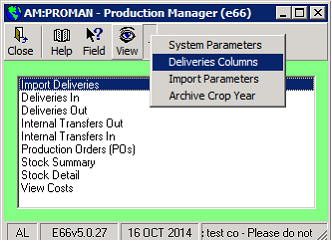
Note: The Info icon will illustrate ALL of the system configuration parameters that are applied in PROMAN.

Use Edit/Save buttons in the normal way.
Use Click/Shift Click/Ctrl Click to highlight columns to add or remove then click the add/Remove buttons or Click the All buttons to add/remove all columns.
Highlight a single selected column and use the Up/Down buttons move the columns to the left or right on the deliveries screen.
The following columns are mandatory on deliveries in and may not be removed:
Arrival date, Origin Terminal (use on internal transfers only), Terminal, Supplier, commodity code, crop year, arrival weights, Purchase contract, Internal Transfer Partner (use on internal transfers only).
Most columns are straight forward and just store delivery data for recording and DOCDES purposes.
The exceptions are:
1/ Dept: On internal transfers show origin dept, destination dept and transfer price
2/ Arrival/Departure weights. Shows columns according to system parameter: Weights columns on deliveries (See system parameters) plus a write/off column to enable PROMAN to create write-offs or splits as required.
3/ Arrival/Departure qualities. Shows columns for arrival and/or departure quality results for each quality code in the qualities portfolio for deliveries nominated in system parameters.
4/ Costs. Shows a column for supplier, rate and multi weight for each cost code in the costs matrix nominated in system parameters.
Setting up a delivery file style
PROMAN supports many import styles. The Itas administrator will create whatever styles are required from the front screen; View…Import Parameters.
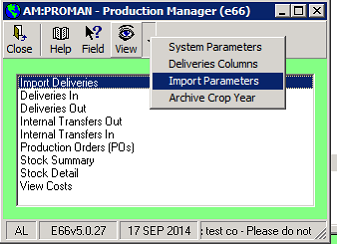
A meaningful name is assigned to the style such as the name of the BHC which sends data in that format.

The details tab defines the file overall e.g. whether its comma delimited, tab delimited or pure text with each field having its start and to position defined in bytes from the start of the record.
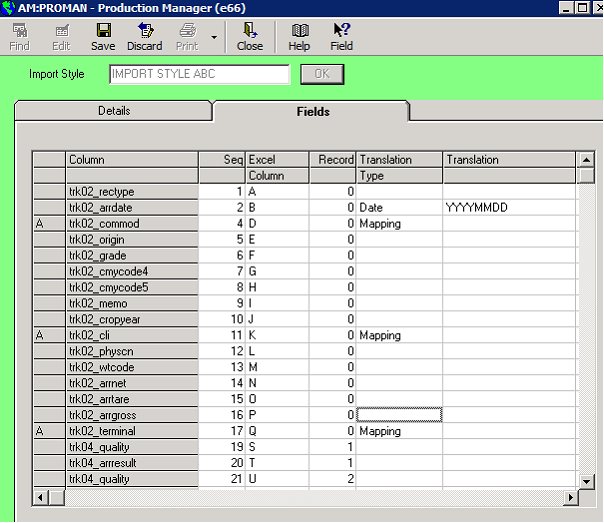
The fields tab is where the individual data fields in the file are mapped to the data column in the ITAS delivery tables.
If there is some translation between the BHC code and the ITAS code then these are defined as translation type mapping and entered through right click…mappings:

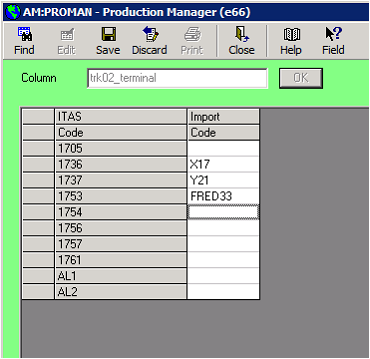
Importing a delivery file
Whether the source file is downloaded from a website, emailed or typed in manually in excel; it needs to be secured in a directory that is accessible by ITAS
From the front screen select Import deliveries.
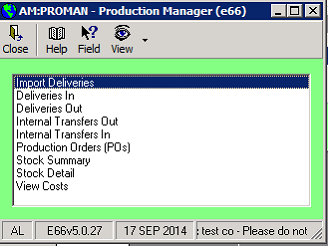

Select the import style then click the Browse button to locate the interface file:

The click Proceed:
A report is displayed:

In addition, any failures are shown in the messages window:

Successful imports appear in the standard deliveries grid for editing/completion.
Action Prompt
| Action | Available on | Description | | |
| Create New deliveries Manually | I, O, TO | User types all the delivery details directly into the grid. On Save the incomplete deliveries are created. | | |
| Create New Deliveries from Call Offs | I, O | The grid shows lines for call offs created in TRADE which have not yet been used in PROMAN. On Save the incomplete deliveries are created. | | |
| Create New Deliveries from Internal Transfers In | TI | Shows completed internals transfers out which do not have a transfer In record | | |
| View Incomplete Deliveries (All) | I, O, TO, TI | Shows deliveries which have been created but have not been completed. These deliveries may be edited, deleted or completed as well as the right click functions listed below. | | |
| View Incomplete Deliveries (Interfaced) | I, O, TO, TI | As for View Incomplete Deliveries (All) but only shows deliveries which were created through the Import Deliveries option. | | |
| View Completed deliveries | I, O, TO, TI | Shows deliveries which have been completed. | | |
| View Archived deliveries | I, O, TO, TI | Shows deliveries which have been archived (see Archive procedures) | | |
| View Returns | I | Shows deliveries in created as Returns (see Returns right click function) | | |
Available on:
I = Deliveries In
O = Deliveries Out
TO = Internal Transfers Out
TI = Internal Transfers In
The Filter button and Terminal selection may be used to reduce the number of deliveries displayed for all actions except for Create New deliveries Manually.
Processes available through the Right Click menu
When there is a pick colour it indicates this function is available on an individual row basis or Pick.
For example:
‘Create Delivery note’:
a/ Do Right Click on the appropriate row.
b/ The row will highlight in dark blue.
c/ Select ‘Create Delivery note’ from the right click menu.
d/ The created document will be based on the single selected row and the document associated to the singe delivery.
‘Create Delivery note (Pick)’:
a/ Do Right Click on any row.
b/ The row will highlight in dark blue.
c/ Select ‘Create Delivery note (Pick)’ from the right click menu.
d/ The dark blue highlight is removed
e/ Click on individual lines to pick/unpick the delivery. Picked lines will show in the highlight colour (green for create delivery note) and show ‘Sel’ in column 1. Non Picked rows show in white with column 1 blank.
f/ Right Click…Select All and Right click…De-Select All available for rapid selection.
g/ Click the Save button to execute the change; all selected deliveries will be included. In the case of create delivery note; the created document will be based on all selected rows probably using an <RPT> table and the document will be associated to all selected deliveries.
h/ Click the Discard button to abort the action.
| Function | Available on | Description | Pick Colour | |
| Auto Assign Contracts | Incomplete Deliveries in | Tries to assign available physical contracts to each delivery in the grid without a purchase contract reference. | | |
| Create a spot contract | Incomplete Deliveries in where purchase contract is blank | Prompts to create a spot contract based on the delivery details. The user needs to supply the price, dept, contract terms & payments terms. On Save the spot contract is assigned to the delivery. | | |
| Create Delivery Note | All | Uses available DOCDES templates to create the required documents and link to the delivery. | Green | |
| Link external delivery note | All | Creates a link to documents relevant to the delivery which have been scanned onto the system | Orange | |
| View delivery note | All | Uses DOCMAN to view any created or external documents linked to the delivery. | | |
| Delivery Complete | Incomplete Deliveries | Completes the delivery as described in the main deliveries text | Blue | |
| Delivery complete onto charter | Incomplete Deliveries out | Completes the delivery as described in the main deliveries text | Blue | |
| Create a Group (Pick) | All | Create a group number and assigns selected deliveries to the group. Useful for maintaining several deliveries together e.g. each carriage of a train is its own delivery as they have their own traffic data but they may be combined into a group and then filter by group no. and maintain the train as a group. Items may be added/removed from the group by editing the cell in the normal way. | Pink | |
| View Deliveries Just created | Created Deliveries just after Save | This is useful for speedy proceeding from delivery creation to delivery completion without having to select what’s just been entered | | |
| Reverse (Pick) | Completed Deliveries where the stock has not moved on. | Reverses the delivery. Deletes the stock records and marks the delivery as incomplete. | | |
| Returns | Completed Deliveries Out where the sale has not been invoiced | Prompts for Returns details such as quantity, terminal and what to do with sale quantity (Create a new call off, add back into parent or be written off). On save: i) Creates a new completed delivery in of the returned quantity as a Return ii) Splits the stock record leaving the returned quantity as stock and the residue (good) quantity as delivered out. iii) Update sale contract as selected above. | | |
| | | | | |
Stock Management
Stock records are created by completing deliveries in. Each intake is stored in its own stock record with its own stock number and other attributes such as intake date, terminal, warehouse, shed id, commodity, crop year, intake quantity, intake value in the functional currency and intake value in the local currency.
Stock is reduced by completing deliveries out and stock adjustments such as write offs. A stock record is marked as delivered out by updating its release date, release quantity, release value in the functional currency and release value in the local currency. For a stock record, the release quantity is the same as the intake quantity. If operating FIFO (see system parameters) the release values are the same as the intake values; however if operating Average Price the release values are the current moving average stock price for the terminal/warehouse/shed id/commodity/crop year/Dept multiplied by the release quantity.
Stock Summary
PROMAN has a front screen selection of stock summary. This display shows net stock quantity and value/price per terminal, commodity etc. Columns displayed may be added/removed using the Other button on the toolbar.
This display summarises the individual stock records to achieve the current stock levels, prices and values.
This grid has a right click function of stock clearance. This may be used to clear stock when the stock quantity is zero but there is a residual value due to stock adjustments etc.
All other stock management is performed from the Stock detail grid.
Stock Detail
PROMAN front screen selection of Stock detail give access to the individual stock records.
This display has the standard Add/remove columns so any data element can be shown, extracted to excel etc. Linked data sich as contract counterparty or contract vessel may be added using ancillary joins.
By default it shows items in stock i.e. current stock is checked; however it also allows view of items no longer in stock by selecting the History option and typing in the history since date i.e. only show items released from stock since that date; blank it out to not restrict by release date.
Filter is always available to restrict the number of rows displayed.
The items are only displayed after clicking Refresh.
Processes available through the Right Click menu
| Function | Available on | Description | Pick Colour | |
| Allocate | Stock on hold i.e. with no linked purchase contract | Allows allocation of stock to suitable contracts. On save the contract is assigned to the delivery and stock | | |
| Auto Allocate | All | Performs allocate as above on all ‘On hold’ stock shown on the grid | | |
| Create Spot/Cash contract | Stock on hold i.e. with no linked purchase contract | Prompts to create a spot contract based on the stock details. The user needs to supply the price, dept, contract terms & payments terms. On Save the spot contract is assigned to the delivery and stock | | |
| Adjust Stock | Stock | Allow the stock quantity, functional currency value and local currency value to be adjusted up or down. If adjusted down it splits the stock record with the write off part marked as delivered out with a release code of AD. If adjusted up a new stock record with the same stock number is created for the additional. | | |
| Move within Terminal | Stock | Allows stock to be moved between warehouses and shed ids within the terminal | | |
| QA | Stock | Update stock with QA code so if operating QA, the goods will then be available for delivery to customer and production | | |
| Regrade Stock | Stock | Ability to change the commodity code and crop year of stock and add a cost uplift. The source stock is marked as delivered out with a release code of RG. | | |
| Sample Sent | Stock | Update stock as sample sent. The sent stock is marked as delivered out with a release code of SA. | | |
| Write Off | Stock | Update stock as written Off. The sent stock is marked as delivered out with a release code of WO. NOTE: this is a stock adjustment AFTER intake completion i.e. the delivered-in quantity and qualities have been confirmed into Inventory. IF the intake quantity is incorrect, then the delivery-in MUST be reversed from PROMAN, the TRADE is then adjusted for its’ write-off quantity and then re-apply PROMAN to deliver-in the revised Inventory. | | |
| | | | | |
| View Transactions | All | Produces a transactional report of all activity to do with the selected stock no. | | |
| View Qualities | All | Produces a report of the departure and arrival quality results of the delivery in linked to the stock | | |
| Create Stock Note | Stock | Uses available DOCDES templates to create the required documents and link to the stock record. | | |
| Link external Stock note | Stock | Creates a link to documents relevant to the stock which have been scanned onto the system | | |
| View Stock note | All | Uses DOCMAN to view any created or external documents linked to the stock. | | |
| Restore Columns | All | Restores default columns | | |
| Enable Quick Sum | All | Turns off/on row highlighting so the user can highlight a column of numbers to perform a quick sum | | |
| Quick sum | When Quick sum enabled as above | Displays the sum of the numbers highlighted by dragging the mouse down a column | | |
| Dept Transfer (Pick) | Stock | Select Dept transfer mode then click/unclick to select columns for dept transfer. Right click menu in this mode allow Proceed, cancel, select all or de-select all. On proceed the user is presented with the selected stock lines. They may select the transfer qty, price and new dept. On save the stock is transferred to the new dept with the price uplift and an IT posted between the depts. | Orange | |
| Transfer Ownership | Stock | Allows stock item to be transferred between company ownership and 3rd party and vice versa. Transfer from 3rd party to owned stock prompts for price, dept and date. On save it creates the purchase contract and transfers the value to the stock. Transfer from owned to 3rd party prompts for owner, price dept and date. On save a sale contract is created with the owner and the existing stock is marked as delivered to the sales contract a replacement stock item is created as 3rd party owned by the entered owner. | | |
| Write on stock | All | Prompts for full stock details: terminal, commodity etc and the quantity. On save creates a new stock record the price of the current stock level. It has a stock type of W for write on. | | |
| Reverse Write Off | Write offs (release code WO) | Reverses the write off; brings the stock back. | | |
| Reverse Sample sent | Sent samples (release code SA) | Reverses the sample sent; brings the stock back. | | |
| Reverse Adjustment | Adjustments (release code AD) | Reverses the adjustment; brings the stock back. | | |
| Reverse Regrade | Regrades where the new regrade is still avaialable | Deletes the regraded stock and brings back the pre-regrade stock. | | |
The stock adjustments of Adjust stock, move within terminal, regrade, sample sent and write off prompt for quantity and if the active quantity is less than the stock record is split. The different parts retain the same stock record number but have a new stock unique id.
Handling Weight Loss in PROMAN
Scenario 1: Standard procedure for weight-loss. Buy 4 Mts @ $25/Mt. Sell 2 Mts @$30/Mt.
| Event | Postings Excluding EOM Adjustments | Postings after EOM adjustments |
| 1. Buy 4 Mts @ $25 = $100 Inventory: 4Mts $100 | Bank 100.00CR P&L 100.00DR Purchases 100.00DR | Bank 100.00CR Inventory 100.00DR P&L 0.00 Purchases 100.00DR Inventory Adjustment 100.00CR |
| 2. Sell 2 Mts @$30 = $60 (COS=$50) Inventory: 4Mts $100 | Bank 40.00CR P&L 40.00DR Sales 60.00CR Purchases 100.00DR | Bank 40.00CR Inventory 50.00DR P&L 10.00DR Sales 60.00CR Purchases 100.00DR Inventory Adjustment 50.00CR |
Scenario 2: Procedures for weight loss and PO costs where no expensing to P&L.
Buy 4 Mts @ $25/Mt. Lost 1 Mt (Wt loss etc) no write down. Sell 2 Mts @$30/Mt.
Buy 4 Mts @ $25/Mt. Lost 1 Mt (Wt loss etc) no write down. Sell 2 Mts @$30/Mt.
| Event | Postings Excluding EOM Adjustments | Postings after EOM adjustments |
| 1. Buy 4 Mts @ $25 = $100 Inventory: 4Mts $100 | Bank 100.00CR P&L 100.00DR Purchases 100.00DR | Bank 100.00CR Inventory 100.00DR P&L 0.00 Purchases 100.00DR Inventory Adjustment 100.00CR |
| 2. Lose 1Mt, no $ adjustment. Inventory: 3Mts $100 | Bank 100.00CR P&L 100.00DR Purchases 100.00DR | Bank 100.00CR Inventory 100.00DR P&L 0.00 Purchases 100.00DR Inventory Adjustment 100.00CR |
| 3. Sell 2 Mts @$30 = $60 (COS=$66.67) Inventory: 1Mts $33.33 | Bank 40.00CR P&L 40.00DR Sales 60.00CR Purchases 100.00DR | Bank 40.00CR Inventory 33.33DR P&L 6.67DR Sales 60.00CR Purchases 100.00DR Inventory Adjustment 33.33CR |
Scenario 3: Procedures for expensing weight loss to the P&L.
Buy 4 Mts @ $25/Mt, Lost 1 Mt (wt loss etc) with $25 write down. Sell 2 Mts @$30/Mt.
| Event | Postings Excluding EOM Adjustments | Postings after EOM adjustments |
| 1. Buy 4 Mts @ $25 = $100 Inventory: 4Mts $100 | Bank 100.00CR P&L 100.00DR Purchases 100.00DR | Bank 100.00CR Inventory 100.00DR P&L 0.00 Purchases 100.00DR Inventory Adjustment 100.00CR |
| 2. Lose 1Mt, 25$ adjustment. Inventory: 3Mts $75 | Bank 100.00CR Inventory 25.00DR P&L 75.00DR Purchases 100.00DR Write Offs 25.00CR | Bank 100.00CR Inventory 100.00DR P&L 0.00 Purchases 100.00DR Write Offs 25.00CR Inventory Adjustment 75.00CR |
| 3. Sell 2 Mts @$30 = $60 (COS=$50.00) Inventory: 1Mts $25.00 | Bank 40.00CR Inventory 25.00DR P&L 15.00DR Sales 60.00CR Purchases 100.00DR Write Offs 25.00CR | Bank 40.00CR Inventory 50.00DR P&L 10.00CR Sales 60.00CR Purchases 100.00DR Write Offs 25.00CR Inventory Adjustment 25.00CR |
Production
Some operations which store goods in a terminal need to perform some sort of transformation such as cleaning, packing, separating, processing, manufacturing etc. There are 4 types of process:
i) One to one i.e. one product in and one product out e.g. cleaning; whereby rough apricots go into the process and clean apricots come out; which probably have a lower weight but a higher price.
ii) One to many i.e. one product in and many products out e.g. sorting whereby 1st intake coffee beans go into the process but different grades come out.
iii) Many to one i.e. many products in and one product out e.g. packing whereby white sugar, sachets, boxes, cartons, ink, labels etc. go in and packed sugar in sachets and boxes come out.
iv) Many to many i.e. many products in and many products out e.g. refining palm oil whereby crude oil, water, coal, caustic soda, phosphoric acid, HSD and bleaching earth go in and refined palm oil, spent bleaching earth and palm fatty acid come out.
The products codes are all maintained as commodity codes in PHYSCODES and all the products going into the process need to be in the terminal either as direct intakes from suppliers or as the result of previous transformations e.g. crude soy oil is taken in; that goes through a process of bleaching, then the bleached oil goes through a process of deoderising etc.
Process Types
All Production orders must have a Process type. These are maintained in TMCODES.
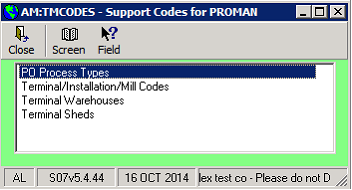

The costs matrix is a set of default costs associated with the production. The underlying costs are displayed on the PO form when the process type is selected and on completion of the PO they are included in the stock value of the outturn goods.
QA required means the PO may not be completed without both the makers and checker’s QA authorisation.
Yield is the expected yield and is compared to the actual yield in PROREP reporting.
Yield start date is there because there is a View button option to view/maintain historical yields.
Reporting group is to group processes for reporting in PROREP.
To aid in setting up the Production order there is an option to enter expected Inputs & Outputs per process type by clicking View…Inputs & Outputs


Inputs may be %age (by weight), Units per MT or Packs per unit

Outputs may be %age (by weight) or units per MT.
Value basis may be Zero, Market (price supplied in CMYPRICES/Named price List/POMKT) or Full (full input value of goods + costs)
By prod – Tick box indicating this is a by-product and it will default as such in the PO. Whether an outturn is a by-product has an impact in the yield calculations
Pack Code
Unit Wt (Kgs)
Production Orders
Entering a New PO
Production is managed through the PROMAN front screen selection of Production Orders (POs).
This display shows existing POs. By default it shows those which are incomplete with various functions available through the right click menu. A New PO is created by clicking the ‘NEW PO’ button.
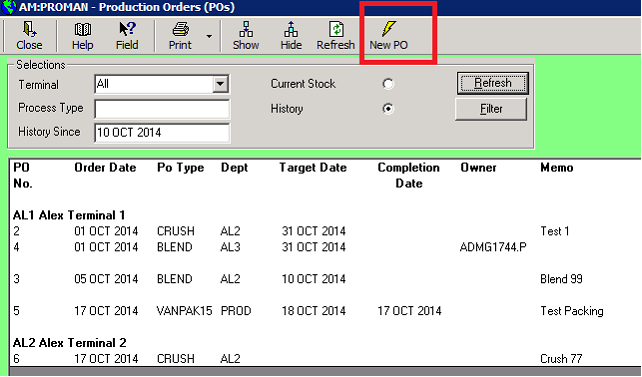
After entering the terminal and process type etc. the inputs and outputs may be entered manually or use the Other menu to aid entry:
Click Cmys from BOM to fill the inputs and outputs grid from the TMCODES entry as discussed above:

When the inputs and outputs are presented you may enter a single input or output value e.g. 50MT of refined soya bean oil is input and click Qtys from BOM to fill the other quantities:
NB. Only one quantity may be entered and it may not be on a packing line (a packaging line is one where the commodity code has a Cmy Type of Packing.
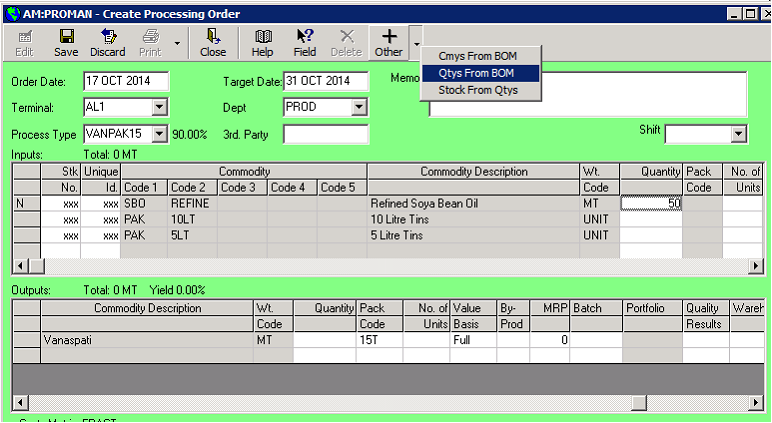
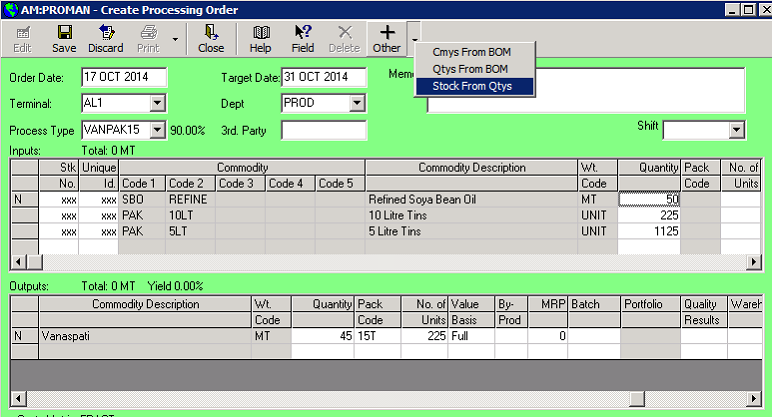
Once the suggested quantities are on the grid; select Stock from Qtys to bring in actual stock as inputs
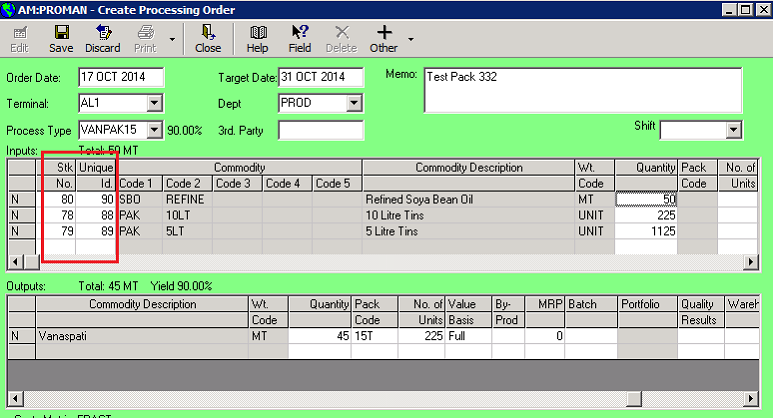
This is calculated as follows (to ease reading the following examples will assume output in MTs):
1/ The total input and total output quantities are calculated.
If the entered quantity is on the Inputs grid; the total input quantity is calculated based on the %ages entered in TMCODES. The total output quantity is total input quantity with the yield for the process type applied.
If the entered quantity is on the Outputs grid; the total output quantity is calculated based on the %ages entered in TMCODES. The total input quantity is the total output quantity with the yield for the process type applied.
For example if the process involves blending 70% Oil A with 30% Oil B with a yield of 90% to produce Oil C.
i) If the entry is 120mts of Oil A; then the suggested total input Qty is 120 X (100/70) = 171.42mts. The suggested output quantity is 171.72 X (90/100) = 154.28mts
ii) If the entry is 120mts of Oil C then the suggested total output Qty is 120mts.
The suggested input quantity is 120 X (100/90) = 133.33mts
2/ The individual inputs and outputs are calculated as follows:
| Input/ Output | Column Type | Calculation | Usage | |
| Input | %Age | Total Input Qty X ‘%Age’ / 100 | Used for main ingredients which are stored in the PROMAN UOM i.e. MTs. | |
| Input | Units Per MT | Total input Qty X No. of ‘Units per MT’ | Used for additives in industrial process where the additives are stored in their own UOMs (e.g. grams, milli litres) | |
| Input | Packs Per Unit | Number of output Units X No. of ‘Packs Per Unit’. NB. Number of output units is calculated as below in column type ‘Units Wt (Kgs)' | Used for packaging materials | |
| Output | %age | Total Output Qty X ‘%Age’ / 100 | Used for main ingredients which are stored in the PROMAN UOM i.e. MTs | |
| Output | Units Per MT | Total input Qty X ‘Units per MT’ | | |
| Output | Unit Wt (Kgs) | This line Qty in Kilos / ‘Unit Wt (Kgs)’ | Defaults the no. of packing units output. NB only applied if the process type has a pack code for the out-turn | |
Quality results may be entered on the outturn lines by clicking the Lab results column. Entry is only allowed on out-turn rows whose commodity code has a QA Portfolio entered in PHYSCODES/Commodity Codes.
Click save to store the incomplete PO and earmark the stock so it may not be sold or used on another PO.

Processes available through the Right Click menu
| Function | Available on | Description | Pick Colour | |
| Edit PO | Incomplete POs | Allows edit or delete of an existing PO | | |
| Maker’s QA | Incomplete POs | Allow ticking/unticking of Makers’s QA on all outturns | | |
| Checker’s QA | Incomplete POs | Allow ticking/unticking of Checkers’s QA on all outturns | | |
| Create PO document | All | Uses available DOCDES templates to create the required documents and link to the PO. | | |
| Link external PO document | All | Creates a link to documents relevant to the PO which have been scanned onto the system | | |
| View PO documents | All | Uses DOCMAN to view any created or external documents linked to the PO. | | |
| Complete PO | Incomplete POs | See below | | |
| Cancel PO | Incomplete POs | Marks PO as cancelled, retains the record for information and frees up the earmarked stock | | |
| View PO | Complete POs, cancelled POs | Allow View and reverse of completed POs | | |
PO Completion
Completion of the PO executes the updates in the database. So the in-turns are marked as delivered out with a release code of CO for consumed and an ‘allocated to’ of the PO.
The Out-turn lines are created as new stock records with an intake code of MA for manufactured and an ‘allocated from’ of the PO.
The quantity of the out-turns is given by the grid quantity column
The packing of the out-turns is given by the grid pack code and no. of units columns
The Value of the out-turns is given by the value basis:
Zero – Value of zero
Mkt – The current market price of the commodity code as maintained in CMYPRICES/Named Price Lists with a name of POMKT.
Full – The full value of the inturns plus the costs entered minus the market value items, this value is pro-rata’d among the full value out-turn lines by quantity.
View Costs
Costs entered in deliveries in and out are stored on the linked physicals contracts for P&L and invoicing purposes. These costs may be viewed/edited in TRADE.
Costs entered on internal transfers out/in, POs and Re-Grades do not have a linked physical contract so they are stored on their own PROMAN/Costs records. These cost accruals are invoiced in PINVGL as per TRADE costs and may be viewed/edited in PROMAN under the front screen selection of View Costs and reported in PROREP/PROMAN Costs Report
The rate and quantity may be changed, but only on stock which has already moved on; as if the stock has not moved on the delivery etc. may be reversed and the correct costs entered.
Archive
To reduce the size of the live database tables and make the processing more efficient there is an ‘Archive Crop Year’ option on the front screen View button.
This displays open and archived crop year positions and balances on separate tabs.
Open crop years may be archived only if their qty and value balances are zero.
Archived crop years may be reversed i.e. bought back into main PROMAN.
Archived crop year data may not be changed at all but may be viewed as follows:
Deliveries: By selecting an Action of ‘View Archived’
Stock: By selecting the archive database from View Stock Detail
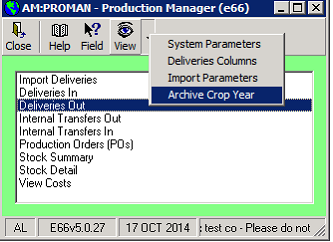
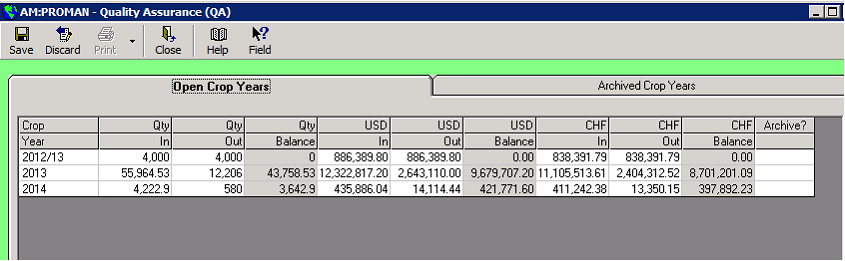

System Parameters
System parameters are accessed through the front screen View button (View…System Parameters). All users may view them but only those with the privilege may edit them.
| Parameter | Description | |
| Weight Code for deliveries | Weight code for deliveries. General Stock is held in PROMAN in this weight unit. Packaging and additives however are stored in their TRADE weight units i.e. no conversion takes place | |
| Costs Matrix for Deliveries | Estimates matrix as maintained in Physcodes/Costs Matrices. The costs codes in the matrix are prompted on deliveries. | |
| Qualities Portfolio for deliveries | Qualities portfolio as maintained in Physcodes/Portfolios. The analysis codes in the portfolio will be prompted on deliveries | |
| W/hse Accruals A/c | Nominal Ledger account code for posting warehouse accruals in PROREP/Warehouse Accruals. | |
| QA Code for Intakes | QA Code for goods taken in and processed. QA Codes maintained in PHYSCODES/Goods status Codes. This is a way of blocking goods which have been taken in or manufactured from being sold (allocated) or used in production until their QA is confirmed by the QA dept (Stock Detail/Right Click…QA) QA code of blank means QA is not operating | |
| Internal Purchases A/c | Purchase side Nominal Ledger account code for internal transfers between depts. (Stock Detail/Right Click..Dept Transfer) | |
| Internal Purchases A/c | Sale side Nominal Ledger account code for internal transfers between depts. (Stock Detail/Right Click..Dept Transfer) | |
| FIFO or Average Price | Controls how system derives the cost of goods sold. Options are: 1) FIFO; The intake value of the stock allocated to the sale is the cost of goods 2) Average Price The average price of the stock at the point of time of delivery out. The average is over the Terminal, Warehouse, Shed Id, Commodity and Crop year The average can be by another grouping e.g. Terminal, Cmy Code, dept if required. | |
| Allow over delivery | Controls whether PROMAN allows over-delivery of the contract quantity. Options are: 1) No; Do not allow delivery of more than the contract split’s quantity 2) Split Qty %Franc; Allow delivery of the contract split’s quantity (phys01_conquan) plus its franchise %age 3) Contracted Qty %Franc; Allow delivery up the full contracted quantity (phys01_origquan on .000) plus the franchise %age on the contracted quantity | |
| Weight columns on Deliveries | Controls weights columns on PROMAN deliveries. Options are: 1) Gross, Tare and Net 2) Wt of Goods, Wt of Packing, Wt of Truck, Wt of Goods + Packing, WT of Goods + Packing + Truck 3) Just Net Option 1 is used where packing is not required so the tare is the weight of the truck. | |
| Dept for 3rd Party | Department is mandatory and the dept comes from the physical purchase; so 3rd Party stock needs a department default so it doesn’t need to be entered for every delivery | |
| Crop year Mandatory | Crop year is a mandatory field for stock. This is so the average price will have a limited life (one year) instead of rolling on indefinitely and there’s a mechanism for archiving (see Archive section). However some commodities don’t have a crop year so rather than have to type in an artificial crop year this setting will allow the system to fill in a blank crop year Options are: 1) Mandatory; Crop year must be entered 2) Financial year if blank; system will fill the crop year as the current financial year based on the delivery date if blank 3) Calendar year if blank; system will fill the crop year as the current calendar year based on the delivery date if blank | |
| Only allow called off purchases on intakes | If ticked; only purchase contracts which have been called off in TRADE may be linked to a delivery. This is a useful control feature if the company needs to follow a formal path | |
| Only allow called off sales on allocation | If ticked; only sale contracts which have been called off in TRADE may be linked to a delivery. This is a useful control feature if the company needs to follow a formal path | |
| Hide Stock Allocation | Option to allocate without showing stock details on Ctrl+F i.e. Ctrl+F performs the allocation without prompting the user. This works well if the company does not need to pick stock lines being allocated to a sale delivery. Note: when doing Auto Stock Allocate the stock details are not shown. | |
| Apply credit checks on sale deliveries | Tick if Credit checks are to be applied before allowing release of goods to a sale contract in PROMAN. The checking only applies to sales contracts with prepayment payment terms; PROMAN checks that sufficient prepayment has been received. The checks are done when trying to assign a sale to a delivery out and when trying to complete the delivery out. | |
| Use Invoiced Value in PP Adjust | When an intake is done; the stock value is based on the contract value at that time. However the purchase contact value may change due to various factors such as costs actualisation and price fixing. This is managed by the system in the posting process (PP). I.e. when posting an invoice which relates to a contract which has been taken into PROMAN; The posting process re-does the calculation of the intake value and compares that to the actual intake value. If there’s a difference it adjusts the stock to bring it in-line with the current contract value. This setting allows the process to use the invoice value instead of the estimated contract value if the contract is fully invoiced. This is useful for example when invoicing using multi weights. | |
| Title transfer mandatory on deliveries | Tick if Title transfer date must be filled to complete a delivery in or out. | |
| Allocation with different Cmy Codes | This option allows allocation of sale to stock where 1 or more commodity parts do not match. This is useful for operations where commodity codes are set up as the company standard but do not have an impact for example the commodity code may include whether ethanol is sugar or wheat originated, but for sales purposes it doesn’t matter. Exact match commodity code is presented first and if there’s shortfall then allowable alternative stock is presented. | |
| PROREP Reports | The idea here is that some PROREP reports are not relevant to some companies; so those companies can elect to not see those reports on their PROREP menu. | |
Privileges
Privileges restrict access to specific functionality with PROMAN
| Privilege | Description | |
| ADJUSTSTK | Allow Adjust Stock function | |
| ARCHIVE | Allow Archive | |
| CHECKEQA | Allow Checker QA on POs | |
| DELCOLS | Allow changing Delivery Columns | |
| EDITCOSTS | Allow Edit costs in View Costs | |
| MAKERQA | Allow Maker QA on POs | |
| OVDELCHECKS | User may override sales delivery credit checks | |
| QA | Allow changing QA code on stock | |
| PO | Allow Creation of new POs | |
| REGRADE | Allow Regrade function on stock | |
| RETURNS | Allow Returns on sale deliveries | |
| REVERSE | Allow Reverse of PO Completion & Allocation | |
| SAMPLESENT | Allow Sample Sent function on stock | |
| STOCKCLR | Allow Stock Clearance function | |
| SYSPARAM | Allow changing system parameters | |
| WRITEOFF | Allow write off stock function | |
| WRITEON | Allow Write On stock function | |
Database Definitions
Tables
| Table | Description | |
| Trk02 | Deliveries | |
| Trk03 | Costs on deliveries | |
| Trk04 | Quality results on deliveries | |
| Fact06 | Stock records | |
| Fact08 | Transactional movements on stock records (fact06s) | |
| Fact09 | PROMAN costs accruals | |
| Fact10 | Stock value adjustments where stock has moved on i.e. unable to update stock form PP and PROMAN/View Costs | |
| Fact12 | PROMAN costs invoices | |
| Fact20 | POs | |
| Fact21 | PO Input/Output lines | |
| Fact22 | PO Costs | |
| Fact23 | PO quality results on out-turns | |
Key Fields
| Field | Description | |
| Trk02_relno | Unique delivery No | |
| Trk02_compdate | Completion date. Indicates that the delivery is complete or not | |
| Trk02_rectype | I=In, O=Out, TI=Transfer, TO=transfer out | |
| Trk02_stkid | Linked stock no (fact06_relno) | |
| Fact06_relno | Stock No | |
| Fact06_uni | Uniqueness Id | |
| Fact06_from/ Fact06_fromtype | Allocated from | |
| Fact06_to/ Fact06_totype | Allocated To | |
| Fact06_releasedate | Date stock left terminal. Indicates current/historical stock | |
| Fact06_stktype | H=Ticket on Hold, no contract applied, 3=Open storage, stored on behalf of 3rd party owners, U=Own stock - contract un-invoiced, I=Own stock - contract invoiced | |
| Fact20_compldate | Date PO completed. Indicates PO complete or not | |
Contents of PROMAN - Factory Inventory Management
Contents of PROMAN - Factory Inventory Management
-
STORINV - Storage Invoicing
Storage costs are payable when the operating company is storing their goods in terminals owned by third parties. In this case the counterparty is the terminal owner for PROMAN stock and the warehouse account for ...
-
FAQs for PROMAN
1. Q. What is the cause of a limited or No View in Production Order screen. A. Probably the IDD has not been setup fully for fact20 table 2. Q. What is the cause of ...

