Using Charters to Create Bookings on E2Open INTTRA
A Charter can be used to communicate with INTTRA / Booking which will allow you to book the transport with a Shipping carrier :
Any contract assigned to the CHARTER must have at least one container. Each container must have quantity and bags , weight code and packing code and container type .
The following details are needed on the CHARTER profile:-
Port of Origin and Destination must be maintained on the Shipment tab.
Either Vessel is maintained OR ETD is entered .
Traffic Initials must be maintained
Shipping Line/Carrier and Notify Party must be maintained. Notify party must have a CLI/contact with a job role of Booking and that contact must have an email address maintained.
Consignee must be maintained and have a Booking CLI/contact .
Shipping Line/Carrier must have a SCAC Code maintained in CLI/Co. Numbers
Vessel must have a IMO Number maintained in VESSEL
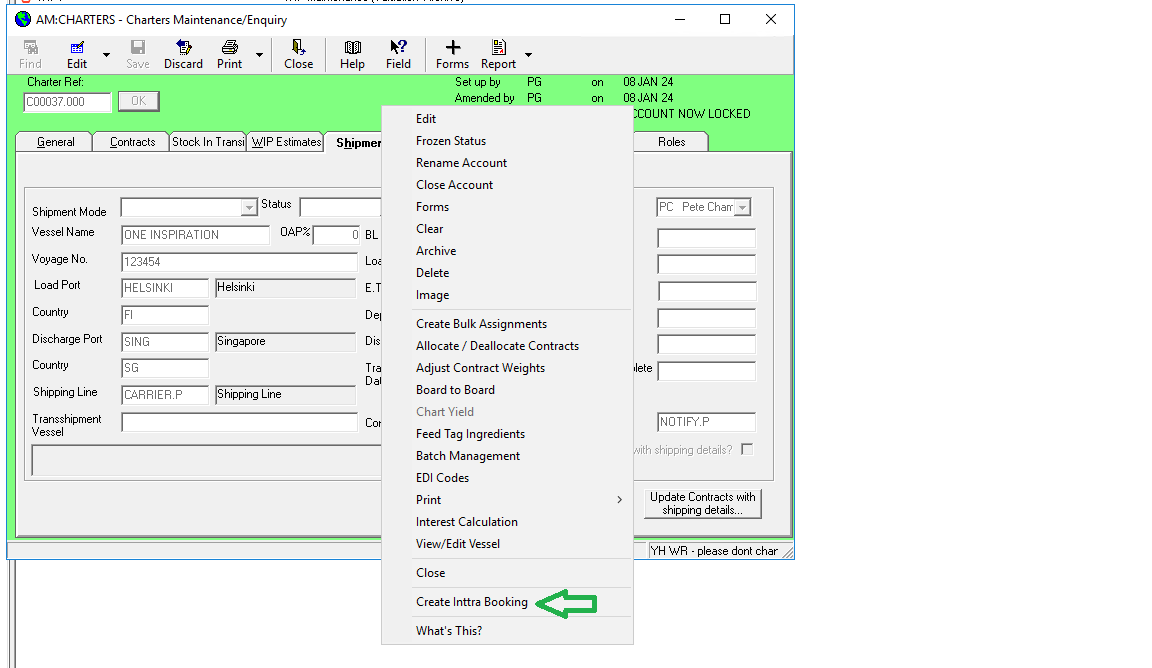
The booking is then sent to INTTRA, The carrier will then either accept or reject the booking and may send changes to the booking . The changes will be received by ITAS and will update the charter . The status on INTTRA will be shown in the box at the bottom of the shipment tab.

You can click on the link to view the booking in INTTRA
If you need to cancel the booking you can select Cancel Inttra Booking on the right click menu
You can change the details on the charter and select "Update Inttra Booking" to inform the carrier of new requirements , e.g. a change of goods / containers .
If the Booking is confirmed Shipping Instructions can be sent using the "Send Shipping instructions" right click menu .
The carrier may update the booking , updates to the booking are received by the inttra webhook , they update the details on the charter and the user will be sent an itas alert informing them of the changes .
The carrier may split the booking if they need to move some of the containers onto a later voyage . This will create a split charter with the charter suffix changing to 001 .
All counterparties need an Inttra ID set up in CLI . This is set up as an interface code of type "INTTRA"
Technical Details
The inttra integration is controlled by the ctrl30_inttra flag in S01 > Physicals > Tab 5
S01 also stores the inttra web application url used by the CHARTERS drill down
Additional configuration is stored in the appsettings.json files of ITAS-API and ITAS-Workflow
"InttraOptions": {
"FtpHost": "ftp.cvt.inttra.com",
"Username": "w00wT2x7y54hqByMyYbrOA==",
"Password": "wv66z6+iUaUfyaYrAQJ8HQ==",
"CompanyName": "TERANOVATRAD",
"EncodingName": "ISO-8859-1",
"DirectoryToPoll": "/outbound/",
"InboundPath": "/inbound/",
"ClientId": "tan4aA1MbCftG0g+p4AA8w==",
"ClientSecret": "p3Vxnbm4vWsvkO+UdA+YyrpJ77RGvpIe3Ly4t5ISqoUp5if7kfc9aJSzoU97EWOa",
"BaseAddress": "https://api-test.inttra.com"
},
A workflow with an FTP trigger and an Inttra Control activity should be set up as below :
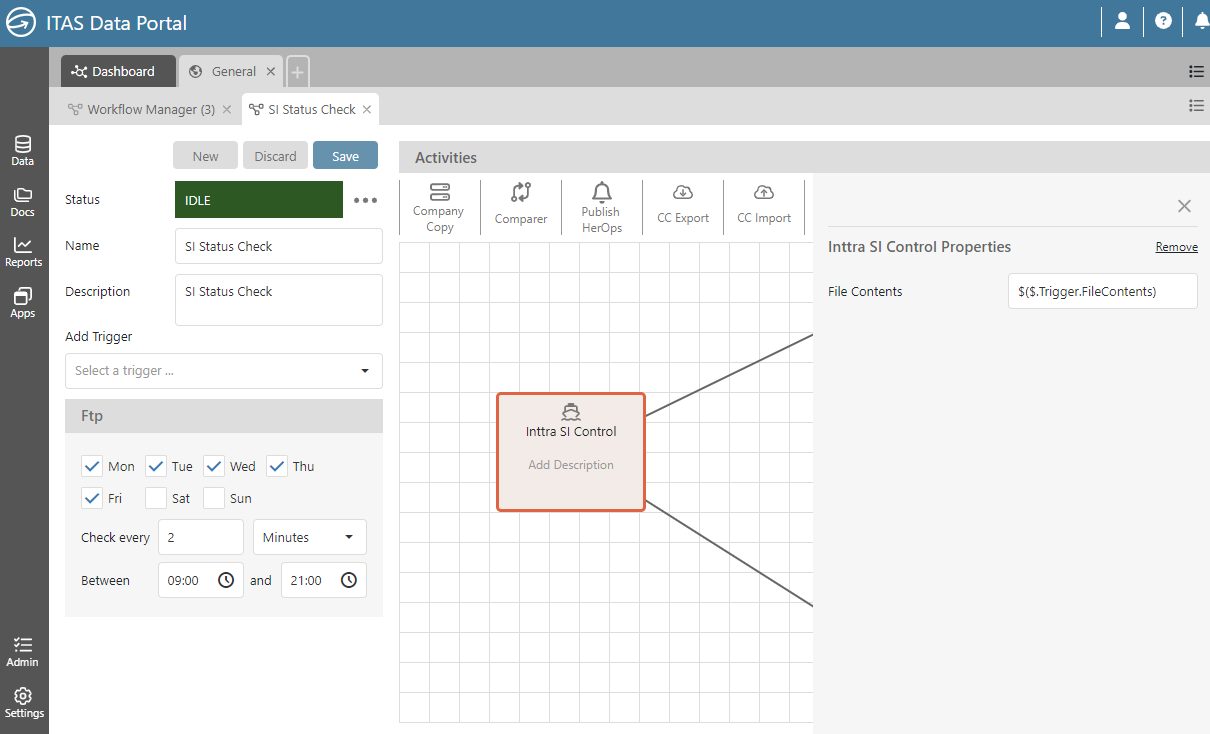
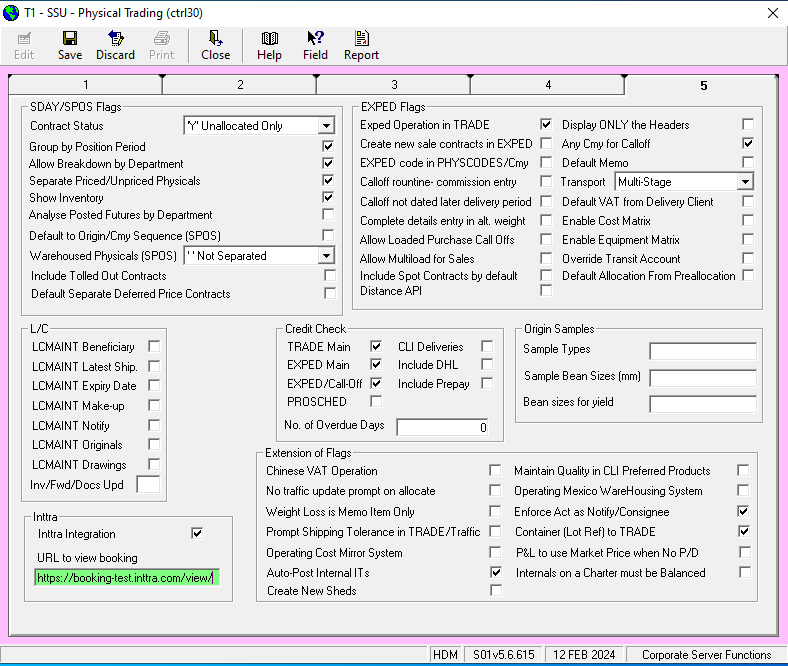
The ITAS-API token set up in ITASComApp.config ITASws > clientOWIN needs to have the INTTRA role . Tokens are created by Config DB : http://hdm-ty-dev02:91/
The ITAS-API url needs to be set in ITASComApp.config : <add key="itasApiURL" value="https://hdm-ty-dev01:5720" />
