CMP - User Profile Maintenance **ARCHIVED**
What is CMP?
CMP is the program that is used to administrate security access to the ITAS procedures. Legitimate/licensed access to the Navigator is controlled by the ITAS administrator, using the authorisation (AUTH) program. All ITAS user profiles are created and updated in CMP or it's restricted version CMP_EXT.
CMP_EXT can only setup new profiles and associate Group profiles to those profiles. CMP_EXT can not setup a Grouping Profile. The CMP Business user will maintain the profile contents and the CMP_EXT will apply those definitions.
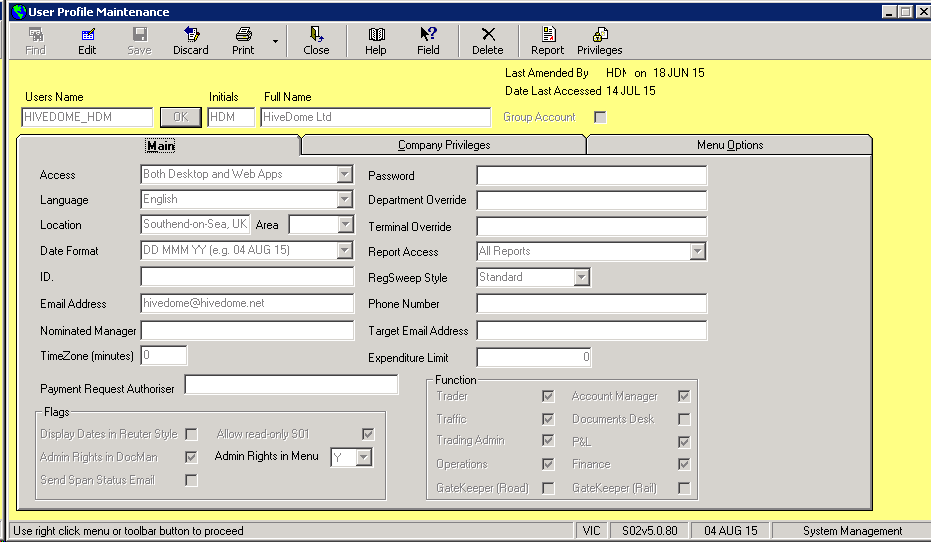
5 main elements need to be maintained:
1) The user's name and initials, desktop/web browser access, email address etc.
2) ITAS desktop style/content.
3) The privilege levels to access/ view company accounts and the menu options (programs) that are to be accessed by the individual user.
4) Profile status i.e. is the profile to be ONLY used as a Grouping Profile e.g. TRADERS
5) The CMP privilege for the individual applications, see task bar icon, whereby can organize by user or by application.
Group Profiles can be setup and individual users will be referenced to those Group user names (column headed User Group). The maintenance of a Group profile is exactly the same as an individual account. The individual user profiles can either be associated with a group profile OR have their own maintenance. If a user profile is assigned a group profile, their access will be kept consistent with the group profile maintenance. This access includes the CMP privilege, per task bar icon.
The user name and initials will be used throughout ITAS and serve as a unique user identifier. The interface for a particular user is defined by indicating language and font of the ITAS screen and forms and the date format to be used.
A user can be setup directly or implicitly (CLI) for web access only. The other access option is ITAS from desktop or a user can be both desktop and browser based.
Defining privilege levels comprises 6 elements:
1) The companies the user can access,
2) The menu options that are available for each of the companies,
3) The privilege level that the user is assigned for each company. This determines which accounts/information the user can access. The level is 0 - 9 with Zero the most secure. An example of it’s use is where a bank account in the NOM can be setup with privilege = 2, therefore only users with company privilege 0, 1 or 2 can view the contents of that account.
4) Whether or not the user is restricted to only access selected Department's information.
5) Whether or not the user is restricted to only access selected Terminal's information. This is only relevant in TRADE and the production processes PROMAN, PROSCHED.
6) Certain programs e.g. TRADE, CLI, DOCENT, WIP, CHARTERS apply internal access control to some of the features in their application. A user would need to be setup with CMP/user privileges for each company to use the specific features. When a user is setup as a copy from another profile, the new profile will include the copy-from user/privileges. When a CMP record is created from empty, all of the user/privileges are automatically assigned for the companies to which the user has been given access.
The User Group feature maintains these access controls automatically.
How to Use CMP
Once you have opened the CMP window, in order to use CMP you must enter a valid User Name. You can either create a User Name, if you are creating a user, or you can enter an existing User Name if you are going to amend or delete a user. You may use the ^F Find command to search for the User Name.
An important aspect of ITAS is its flexibility to adapt to individual user's requirements and needs. Defining the user profile is the key to achieving this flexibility. A profile is defined by selecting companies and menu options, although the ITAS user name and interface are also necessary.
Defining the User Profile
The first aspect to define the user profile is the user's name and initials throughout ITAS
User Name: Format: Up to 255 characters
User Initials: Format: Up to 3 characters
User's Full Name: Free format up to 40 characters
Selecting Language
Selecting language/ fonts/ date format: Once in the Edit mode, simply select the corresponding language/ font/ date format from the corresponding combo boxes. These will be valid for the user throughout ITAS
Department Override: A user may be restricted to access only one trading department. You can enter the code of the department the user will have access to.
Selecting Companies and Privileges for Each Company
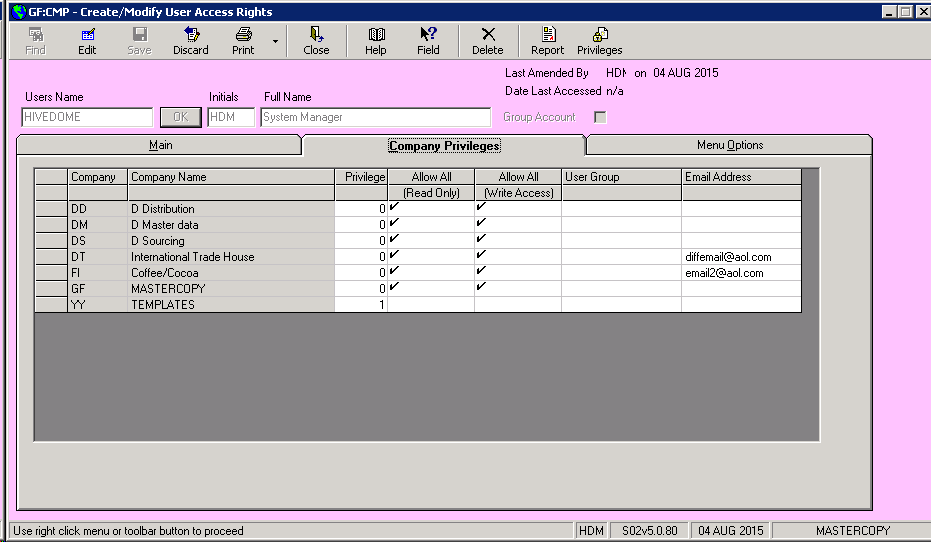
The Company Privilege Tab. In this tab you will define the access and privilege profile of the user. The first two columns list the ITAS Entity code and full name of ALL entities setup on the server. Enter the privilege level the user will use within each company. The privilege level enables/ disables users to access accounts in the company (0 = Highest level of privilege, 9 = Lowest level of privilege. A user can access all accounts marked with a privilege level higher or equal to there own privilege level. i.e. a user with privilege level 5 can access all accounts marked as 5,6,7,8 and 9 privilege levels). No access to a company will be given to the user if the privilege cell for that company is left empty. Columns on the grid in the Company Privilege tab are named Allow All (Read-only) and allow all (Write), and refers to allowing all the menu options or not. By ticking the relevant column, you give the user access to all menu options for a company. If you want to restrict the menu options the user will "see" for this company, you must enter the appropriate information in the Menu Options tab or use the User Group feature. This feature allows specific user /company profiles to reference a common profile whereby each subsequent change to the common/group profile is automatically effected in the relevant user profiles. The last column is the option to provide a different email address
for the user. This will be used instead of the standard email for the profile WHEN the user is sending email from the Entity concerned.
Selecting Menu Options
In the Menu Options Tab
Company selection: In the first field of the tab you will have the option to select from the list of companies, the company whose menu options you are going to define.
Options selection per company: Having selected a company a list of menu options will automatically appear in the Available Options field. Choose the options you want the user to have for the company. (click on the option name and use the Add button to add it to the User Options field. To remove an option form the User Options field use the Remove button. You can also add all the options to the User Options filed by using the Add All button and do the opposite with the Remove All button)
Copying existing profiles: There is a Copy Another User Profile field you may use if you know that the profile you are creating is identical to an existing user's profile. To do so, select from the Profile to Copy list the appropriate profile and click on the OK button.
Note: Only companies that have been selected for a user and that do not have the Allow All cell ticked, will be listed. If no companies fulfill these requirements no changes can be made in the Menu Options Tab.
Specific program functionality is controlled by CMP Privileges
CMP Group Profile Setup and Application
1. Setup a profile name e.g. ‘TRADERS’
2. Select the company(s) and menu options applicable
3. Select the CMP/Privilege applicable to this profile
4. Save ‘TRADERS’
5. Recall/create the user profile(s), on the companies page maintain the companies to be accessed and enter the ‘TRADERS’ name in the right column. This entry will thereafter apply only the ‘TRADERS’ access rights in that company for that user. Any changes to CMP x Group profile are automatically applied to assigned users.
AUTH – Authorise CMP with a ITAS license
The server environment will have been setup by Hivedome with a number of ITAS access licenses. The responsible system manager is allowed to manage which CMP profiles have access to using ITAS. The AUTH form shows a panel of CMP user profiles that are already authorized and a panel of un-authorised profiles. With EDIT the manager can move profiles from and to.
When an ITAS installation has not configured CMP as a part of the standard Navigator release, the access route is via Navigator/File/Administrator Tools for accredited (prv40_extendedfile) users.
Contents of CMP - Create / Modify User Access Rights
-
User Privileges
Access rights to functions and features granted to users at Company/Menu Option level