Accessing the grid functions using a keyboard
All of the features and functionality of the Trader desktop can be accessed and operated from both mouse and keyboard.
Navigating between rows and cells
- Arrow Keys - navigate to the next or previous cells using the left and right arrow keys, and between rows using the up and down arrows
- Home - shifts focus on the first cell in the selected row
- End - shifts focus on the last cell in the selected row
- CTRL + Home (press Home twice quickly) - shifts focus to the first row
- CTRL + End (press End twice quickly) - shifts focus to the last row
Editing Data in Cells
To edit the data select the cell you require. The row containing the cell will be highlighted in blue and individual cell in grey. The functionality of the cell editing depends on the type of data in the cell.
For all cells
- Enter - checks the data entered and move to the next cell if data is valid
- Esc - disregards any changes and remains in the same cell
- ALT + down - activates the cell function depending on the data type (see below)
Cell Data Types
Text fields
- Add/edit text with keyboard
- CTRL + Left/Right - moves the cursor to either the front or the end of the text field. Cells default to having the entire contents selected
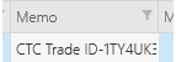
Numeric Fields
- Add/edit value with keyboard
- CTRL + Up - increases the value
- CTRL + Down - decreases the value
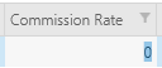
Date/Time Fields
- CTRL + Up/Down Arrows - increase/decrease the value
- Left/Right Arrows - navigate between day, month, year or hour, minutes
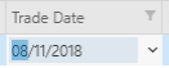
- ALT + Down - opens the calendar editor
- ALT + Down or Esc - closes the calendar editor (when Open)
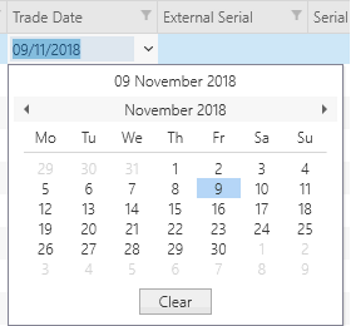
Checkbox (boolean, true/false)
- Spacebar - select/deselect checkbox
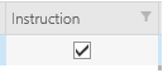
Select Option (from Drop down)
This selection type is denoted by an arrow icon shown on the right side of the cell when highlighted.
- ALT + Down Arrow - opens the the dropdown list
- Up/Down Arrow keys - navigate through list
- Enter - select the highlighted item
- ALT + Down Arrow or Esc - closes the list
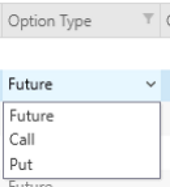
Select ITAS Data
The ITAS Select control allows users to look up items based on their properties. For example you may need to find a specific Contract based on CounterParty, Department or Trader. This selection type is denoted by an magnifying glass icon icon shown on the right side of the cell when highlighted.
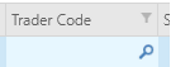
- CTRL+F - opens the ITAS Select control
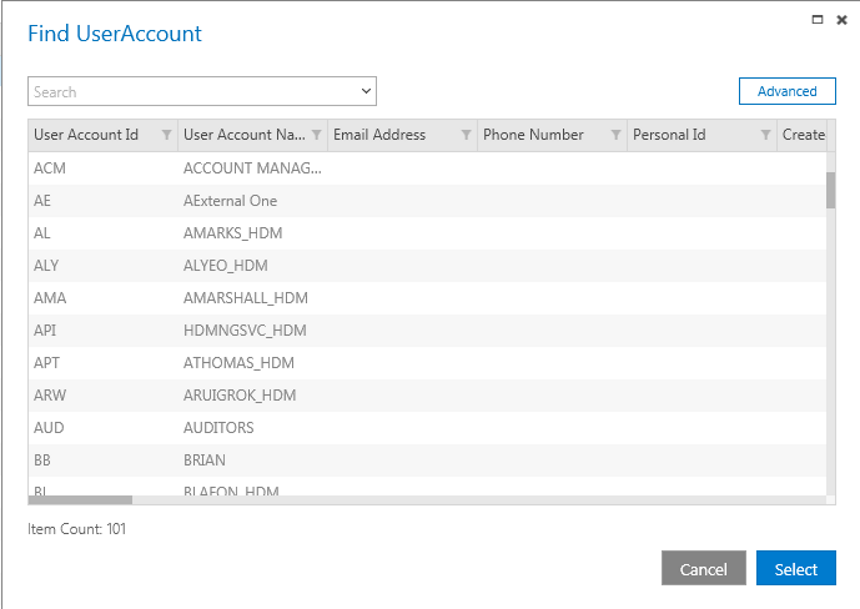
- Enter - return to the grid with the selected item added to the cell
