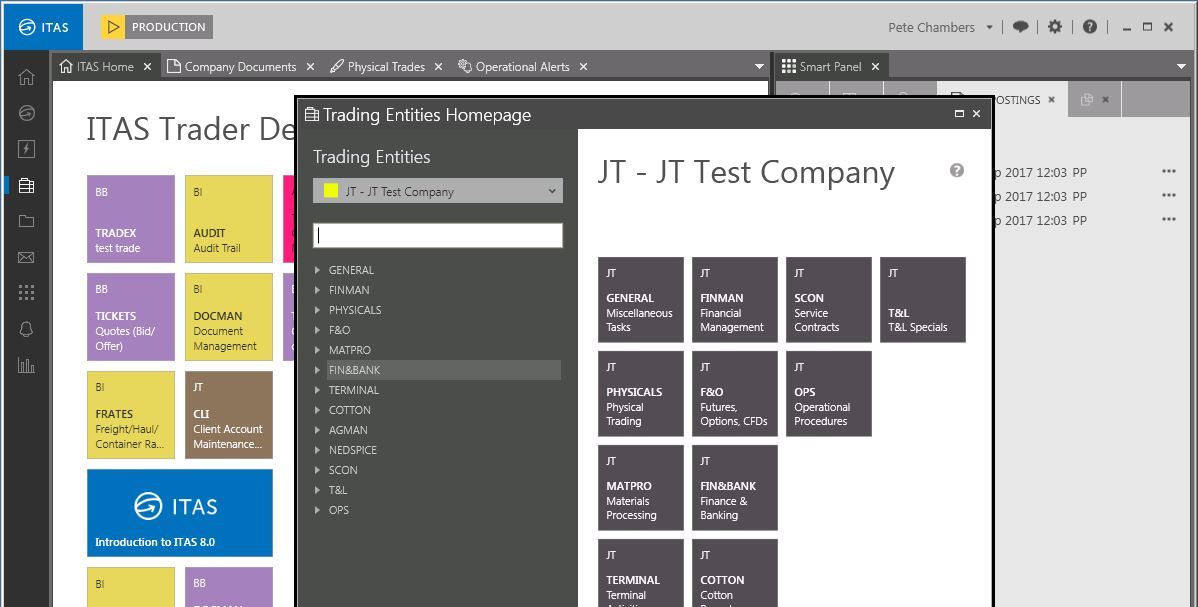ITAS MDI (Multiple Document Interface)
Overview
The main content area of the Trader Desktop is the MDI where a user can open any ITAS function (setting, data grid, report, etc) as a document that can be docked within the MDI environment or undocked as a free floating window.
Functionality
When the user selects a function from the primary navigation bar (on the left of the screen) or the Settings menu (from the Main Menu Bar) it is displayed in the main content area and as a tab.
The tabs can be dragged and dropped anywhere on the screen, enabling the user to create groups of functions, or customizing their view to show the data they need in conjunction with the data grid features. A tab can also be dragged off the MDI as a free floating (child) window.
All of the open docked or docked functions will be listed in the Current tab of the Smart Panel which can be used to close them or bring them to the front.
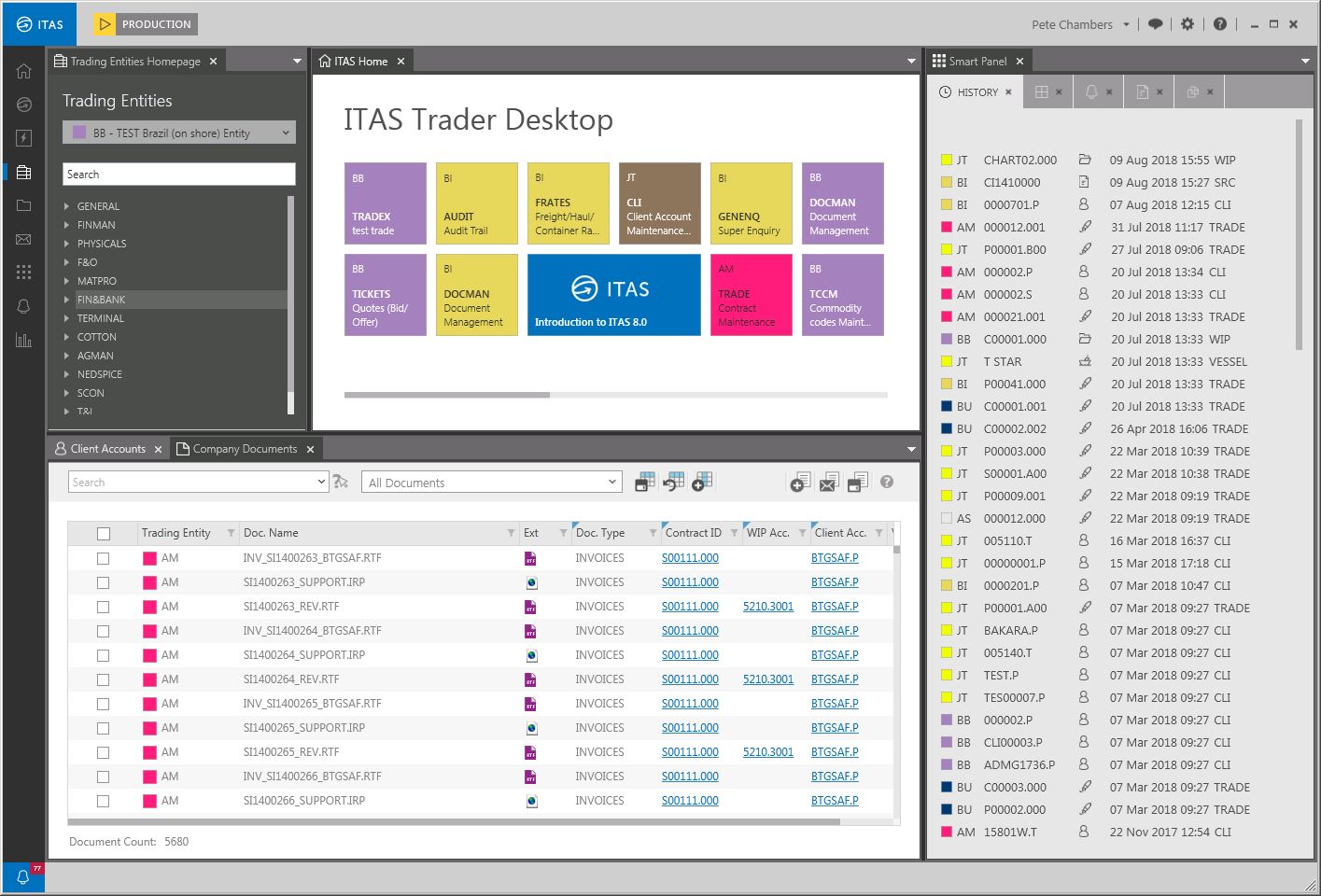
Using the MDI
Any of the ITAS functions can be moved by clicking on the corresponding tab and moving the window while holding down the mouse button.
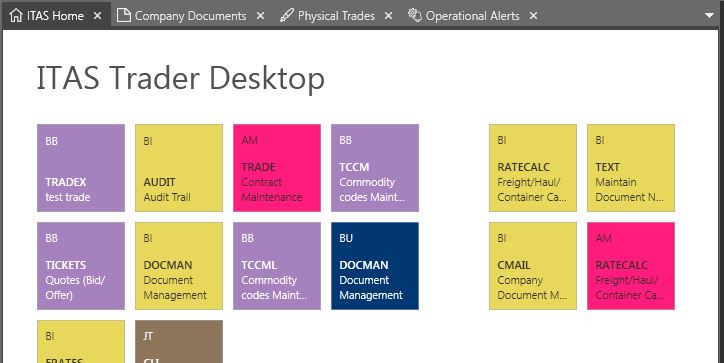
An overlay containing a layout guide is displayed and an image of the new position is shown when you hover over the guide icons. In the example on the right the Trading Entity tab has been moved to a horizontal position on the left and will be dropped there if the mouse button is released.
This feature can be used to position all of the open tabs in any configuration.
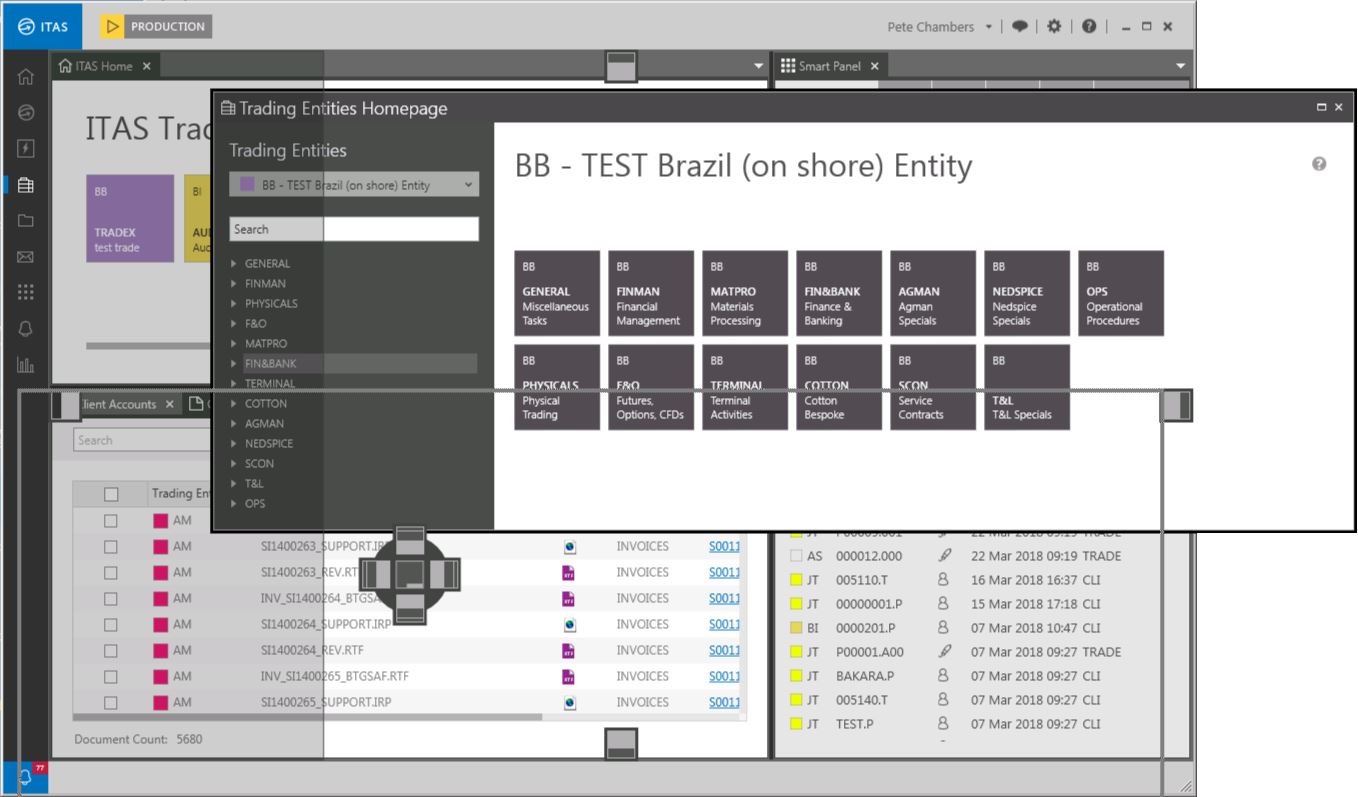
Undocking a Window
If the user drags the window (by clicking and holding the mouse button on a tab) then releases it without placing it on one of the layout icons (in the MDI overlay), the window will be displayed as a free floating child window. All of the functionality is retained in both the Docked and Undocked format.
Viewing all active windows
All of the active Docked or Undocked windows are listed in the Current Tab of the Smart Panel.
See Smart Panel - Current for more information.